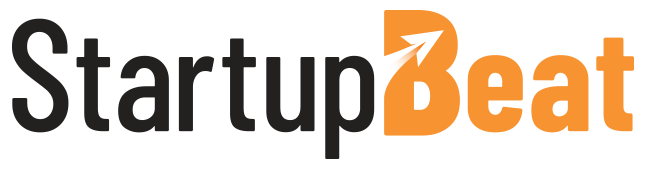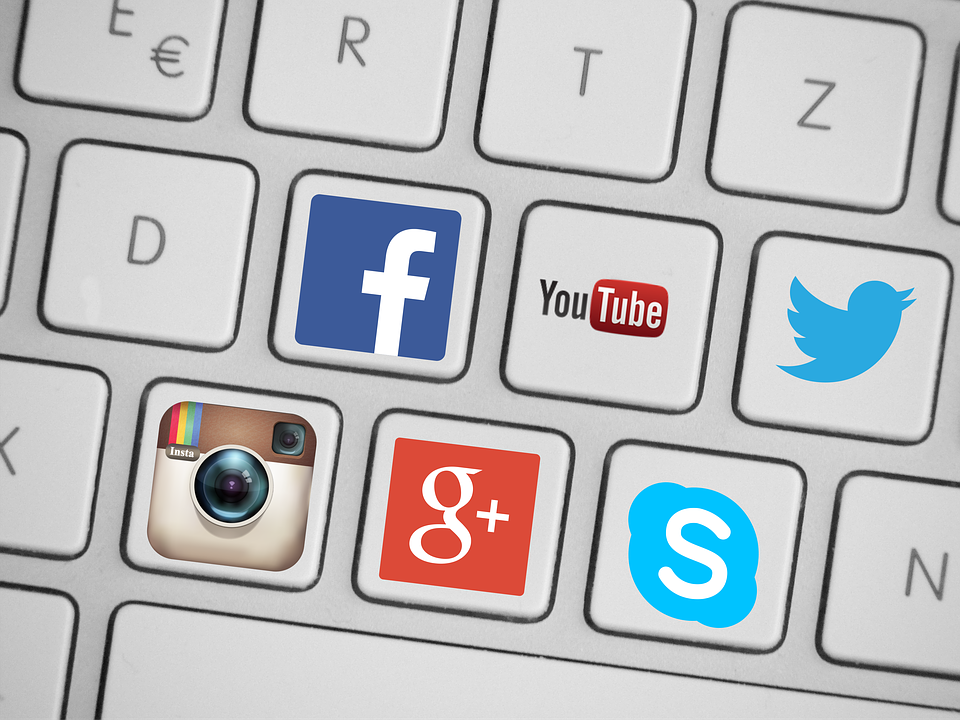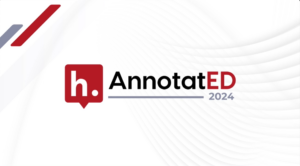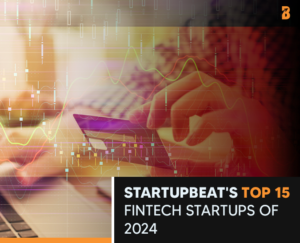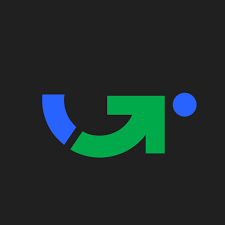Production for online video is not as expensive as it once was, and startups looking to optimize their social media presence can take advantage of this.
Armed with a camera and an internet connection, it’s easier than ever to publish content on social media platforms like YouTube, Facebook, and Instagram.
However, each social media outlet has its own preferences for settings such as aspect ratio, size, and format.
Clipchamp has come up with several innovative hacks to take advantage of some of the biggest platforms that cater to video using their multi-functional online video making and editing app.
For startups looking to attract new clients, drive revenue, and bolster brand awareness, these three tools can make sure your online videos are optimized for social media.
YouTube: Online Video Editor Alternative
YouTube alone is the second highest visited website in the world with a staggering 1.3 billion users and 300 hours of video uploaded every minute. Almost five billion videos are watched on the site every single day.
However, YouTube recently ditched its online video editor leaving users scrambling to find alternatives.
Clipchamp is the world’s first and only video converter and compressor that works free in the browser and allows for direct uploads to YouTube after editing, along with Vimeo, Facebook, and Google Drive.
All that is required is to either select a previously recorded video, or record a fresh one using Clipchamp. From there you can implement all the trimming, cropping, rotating, flipping, color adjusting, saturation, and lighting of your video to make it a good fit for YouTube.
The app’s compressor even reduces videos’ file sizes at no visible quality loss before uploading the finished files, so the smaller your video file, the faster it will upload.
Facebook: Online Video Cropping for Optimized Facebook Ads
If you are a business that wants to get your video noticed, then using Facebook ads is one of the smartest ways to go.
According to SEO.com, “People are watching more than 100 million hours of video on Facebook every day,” and that “Facebook video views are among the most cost effective forms of social advertising.”
However, your video aspect ratios should be optimized to look best on Facebook’s formatting standards.
The knowledgeable folks at Clipchamp say that “Vertical MP4 videos will look the best when viewing on a mobile device and Facebook recommends a 9:16 aspect ratio, ensuring content falls in the 2:3 mask for mobile News Feeds.
If your video does not fall within the 2:3 ratio, Facebook will render as is up to 2:3, with masking to 2:3 for aspect ratios between 2:3 to 9:16.”
Within Clipchamp’s editing tools, you are able to crop your video to any custom ratio, and the editor’s free account option includes access to all editing features.
The app allows you to customize the video ratio and for using the optimization features the team recommends keeping “the Web preset as this will be best for Facebook ads. This will convert your video into MP4 if it isn’t in that format yet or it will retain the MP4 format if it is – MP4 is ideal for Facebook ads.”
You can also change the quality and resolution in the settings as well to ensure your video is of the highest quality visually before running your Facebook ad.
Instagram: Online Video Conversion
When it comes to uploading videos on Instagram, the maximum length is 60 seconds and the recommended formats are either MP4 or MOV.
That means if your video is in another format or is using a different video or audio codec, you’ll have to change it first before posting it on Instagram.
The Clipchamp converter accepts a wide range of video formats as input. It works best in the latest version of Google Chrome on a desktop or laptop computer. If your video file is not on your computer yet, use Google Drive or Dropbox to copy it from your phone or AirDrop if you’re using Apple devices.
After selecting the output settings or leaving the defaults in the video converter, your video will get processed, resulting in a clip that Instagram supports.
When the processing is finished, you can save the file and then upload it to Instagram by copying it back onto your mobile device and selecting it in the Instagram app as Instagram does not allow uploads from a desktop computer.
Clipchamp’s innovative video compression approach, inbuilt privacy, and browser-based video converter and webcam recorder have served millions of users around the world.
This sponsored story originally appeared on The Sociable